Having a Wikipedia page dedicated to your company implies that you have reached a certain level of significance in your field. It serves as an invaluable asset, enhancing your credibility, authority, and visibility on the web.
Creating a Wikipedia page is not an easy process, for it requires a lot of information and channelling the same in the right way, adhering to the guidelines laid by Wikipedia.
You can create a Wikipedia page for your company by yourself, or you can rely on an experienced Wikipedia page creation service to get one for yourself crafted out of perfection without flaws.
This comprehensive guide will walk you through the steps to create a Wikipedia page for your company.
Why Should you Create a Wikipedia Page for your Company?
Before diving into the process of creating a Wikipedia page, it’s crucial to understand why it’s worth the effort:
- Credibility and Trust: Having a Wikipedia page lends credibility and trustworthiness to your company. When potential customers, investors, or partners search for information about your business, a well-maintained Wikipedia page can be a reliable source of information, with a very good chance of converting them to solid leads.
- Improved Online Visibility: Wikipedia pages often rank high in search engine results. This means that when someone searches for your company or related keywords, your Wikipedia page will likely appear on the first page of the Search Engine Result Page (SERP). This can significantly enhance your online visibility.For instance, we tried Google searching “Ipv4”, and the top result was the featured snippet from Wikipedia.
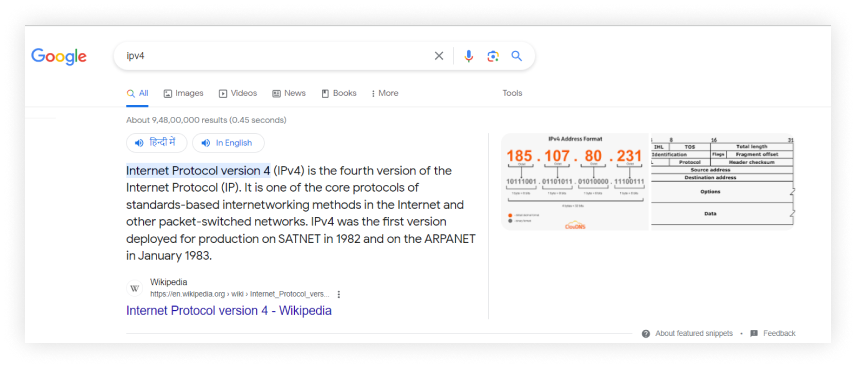
- Enhanced Brand Reputation: The Wikipedia page is a platform to showcase your company’s achievements, milestones, and contributions. It provides an opportunity to address controversies or misconceptions and set the record straight. It makes it easier for others to recognise your company’s impact.
- Reference for Journalists and Researchers: A well-documented Wikipedia page ensures that the information available about a company is accurate, unbiased, and easily accessible. This can be seen in using Wikipedia as a reference for academic research papers and news articles on various companies and individuals.
11 Steps to Create a Wikipedia Page for Your Company
According to our survey, 99% of people interested in creating a Wikipedia account are unaware of Wikipedia guidelines. That’s why beginners face problems while crafting Wikipedia pages or getting them approved. So, you better stop doing the wrong because if you do not follow major Wikipedia guidelines, then your account might get blocked, or the page you were trying to create will get blocked.
To avoid getting blocked, either you can hire a Wikipedia page creation service or you can follow below given steps. But remember, creating a Wikipedia page is not as simple as jotting down some information and hitting ‘publish.’ You need to follow each step accurately to create a Wikipedia page successfully.
1. Creating an account
Creating an account on Wikipedia is a straightforward process. Here are the steps:
- Go to the Wikipedia home page and find the “Create Account” button on the top right corner.
- Enter the necessary information, including username and password. Your username will be how you’re identified on Wikipedia; ensure that it follows Wikipedia’s username policy.
- After completing the required fields and verifying the CAPTCHA, click the “Create your account” button.
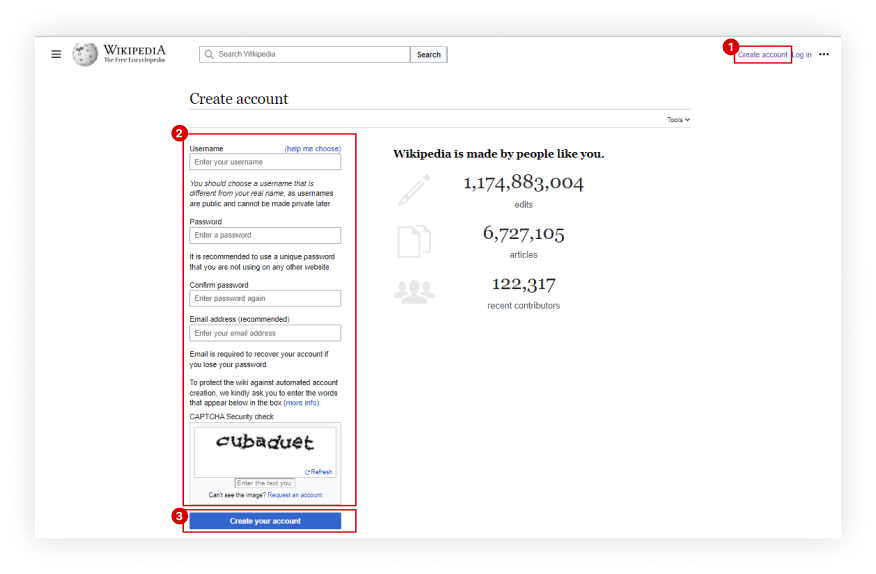 By creating a new account, you get to be part of the Wikipedia family, with which comes the huge responsibility of making your activities public and abiding by the strict rules laid out by Wikipedia.Tip: Your account should never reveal your personal identity or affiliations. This helps in building trust and credibility within the Wikipedia community while ensuring that the content you contribute adheres to Wikipedia’s core principles of neutrality and verifiability.
By creating a new account, you get to be part of the Wikipedia family, with which comes the huge responsibility of making your activities public and abiding by the strict rules laid out by Wikipedia.Tip: Your account should never reveal your personal identity or affiliations. This helps in building trust and credibility within the Wikipedia community while ensuring that the content you contribute adheres to Wikipedia’s core principles of neutrality and verifiability.
2. Create User Page
User Pages provide a brief introduction to yourself, including your interests and your role on Wikipedia. You can list some of your significant contributions to Wikipedia articles or areas you’re interested in. This helps you communicate with other users and declare your conflict of interest (COI).
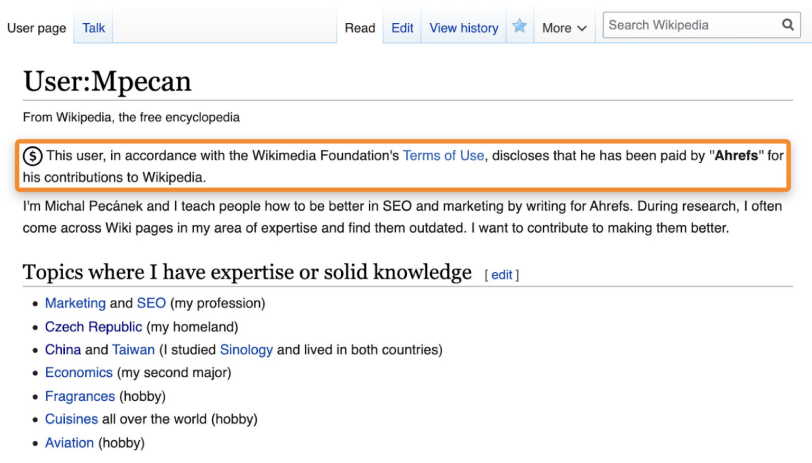
Image source: Ahref
Tips: Creating a user page on Wikipedia is not always necessary. Users can contribute to Wikipedia without a user page but always adhere to Wikipedia’s content guidelines, notability criteria, and policies.
3. Get promoted to an autoconfirmed user
It is important that you make yourself credible to Wikipedia before you start creating a new Wikipedia page. For that, you need to become an autoconfirmed user.
Becoming an autoconfirmed user unlocks several privileges, such as creating new articles, uploading images, editing semi-protected files and moving pages to the public space. Some actions on Wikipedia, like adding external links, might require other users to enter CAPTCHA each time, which can be avoided by being an autoconfirmed user.
To achieve this status, make small edits on the already existing pages of Wikipedia. There will be an “Edit” option on the top right of every page. Tip: Most of the Wikipedia user accounts that are 4 days old and made 10 edits get autoconfirmed.
Tip: Most of the Wikipedia user accounts that are 4 days old and made 10 edits get autoconfirmed.
4. Decide on Your Article Matter and Sources
Wikipedia has strict guidelines for articles, so ensure the following criteria are fulfilled:
- Choose a topic that is notable, verifiable, and meets Wikipedia’s notability guidelines.
- Topics must have reliable sources.
- Aim for factual and unbiased content.
- Search for your topic to see if it already exists on Wikipedia. If you find a similar topic, consider contributing to it rather than creating a new page.
- Avoid copied, plagiarised or nearly rephrased content.
5. Draft your page
If your topic is unique and not covered, it’s time to draft the page. There are many ways that you can make the page.
- Wikipedia’s “Help: Your first article” would give you the option of “Article wizard: an easy way to create articles” to create a page.

- You can use the “Sandbox” option in the top right corner to create the draft after logging in.
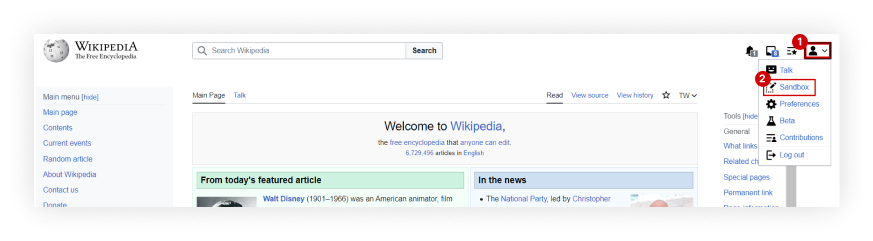
- You can search your desired topic on the search bar inside the Wikipedia page, which provides you with the option to click on “create a draft and submit it for review” to make one for yourself when a page of that query is absent.
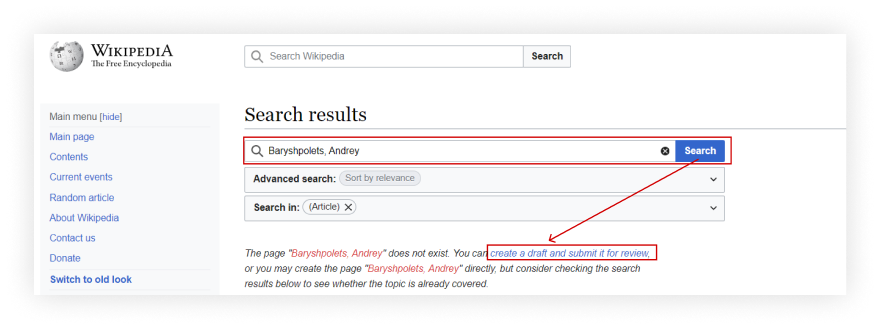
Tip: You should have a structured Wikipedia page because it enhances the overall quality and usability of the content, ensuring that it meets Wikipedia’s guidelines and provides a better experience for readers and editors.For instance, take a look at the content structure of Swiggy’s Wikipedia page.
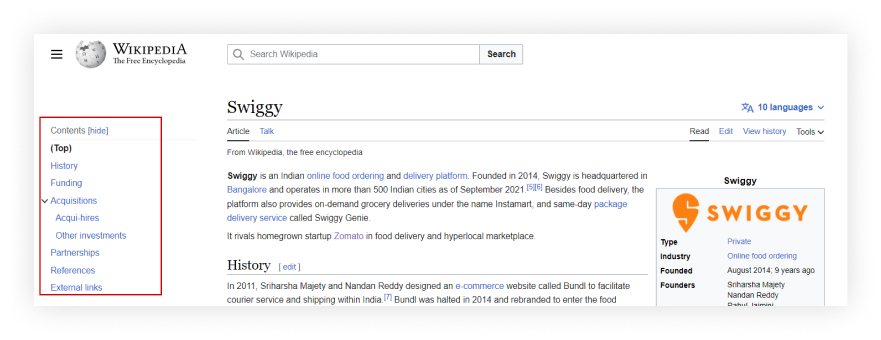 You’ll notice that the content structure for the company page is different from the personal profile.
You’ll notice that the content structure for the company page is different from the personal profile.
Thus, content structure can vary based on the topic, notability, and the preferences of Wikipedia editors.
6. Give citations
Wikipedia does not allow any content that is freshly added to the Internet or any sort of content that does not get supported by a reliable source. That’s why citations are the backbone of Wikipedia. They validate the information you provide. Here is how to add citations:
- Place your cursor where you want to insert the citation in the text.
- Click the “Cite” button in the editing toolbar.
- Enter the source URL in the field in case of automatic citation and enter the necessary information in case of manual citation. Click the “Generate” button to add the citation to your text.
- After adding the citation, check for the source link under the “Reference” heading.
 Tip: Here are the tips to add sources effectively:
Tip: Here are the tips to add sources effectively: - Reliable sources can include journals, scholarly articles, books, newspapers, magazines, and reputable fact-checking websites.
- Avoid unreliable sources such as social media, press releases, and corporate/professional profiles. Wikipedia does not accept these as references.
- Personal blogs and websites might not be accepted as reliable citations due to the nature of the promotion that they might contain.
- Add citations throughout your article, not just in a references section.
If you have not added enough good third-party sources to support the content, your submission will get declined even if the content is good.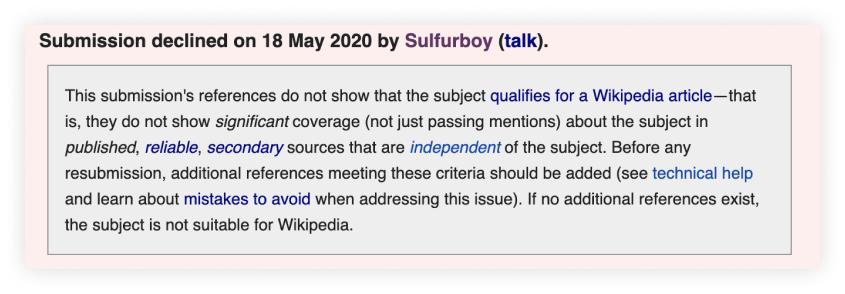
(Image source: Ahref )
7. Interlink
Add links within Wikipedia articles to other related Wikipedia articles. These links, often referred to as “wikilinks,” help readers navigate and explore the wealth of information available on the platform.
Here are the steps to interlink effectively:
- While reading the article, identify and select the keywords or phrases relevant to other Wikipedia articles. This should be the term that readers might want to explore further.
- In the editing toolbar above the editing box, there’s an icon that looks like a chain link. Click on it.
- A pop-up window will appear. Search for the title of the Wikipedia article you want to link to. Click on it to select it as the target of your link.
- Click the “Done” button in the pop-up window to insert the link into your article and publish the changes..
- If you want to add more links, repeat the process for each one.
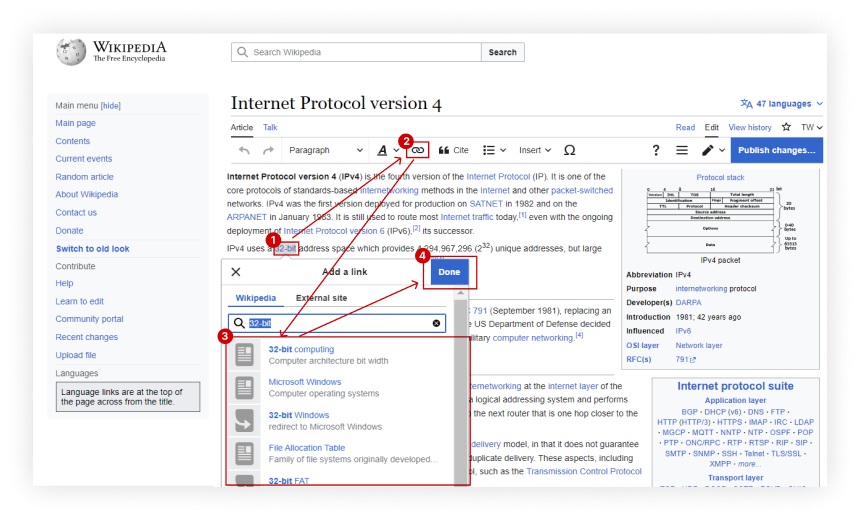
Tip: Strike a balance between adding too many and too few links. Over-linking can make your article cluttered, while under-linking might not provide enough context for readers. So, make sure that you link to articles that are directly related to the topic you are writing about.
8. Include Categories
Categories in Wikipedia are a way to organize and group related articles, making it easier for users to discover new articles related to their interests. This enhances the user experience.
To include categories in a Wikipedia article:
- Click the “Edit” button on the Wikipedia page you’re working on.
- Click on “Page Option”, a three-line icon. A new dialogue box will open.
- Select the “Categories” option.
- Add multiple categories from the list of existing categories provided by Wikipedia.
- Click on the “Apply Changes” Button and then publish the changes.
- You will see all the added categories at the bottom of your article.
Another method is to add categories from the bottom of the article:
- Click on plus-sign ( + ) to add categories
- Choosing the category from the available option or enclosing them in double square brackets, like this: [[Category:Category Name]].
- Click on the “OK” button. Your category will be added to your article/page.
Tip: You can add multiple categories to a single article, but select categories that accurately represent the article’s subject matter.
9. Maintain and audit neutrality.
Wikipedia is a neutral platform. Remember the following points to present information fairly:
- Be aware of unintentional bias or promotional language when writing about your company or one you’re associated with. For example, “Apple Inc. is a renowned technology company” does not get accepted, whereas “Apple Inc. is a technology company” is acceptable. This promotes the neutral tone and take of Wikipedia, making it more trustable.
- Before publishing, review your content from a reader’s perspective. Remove anything that feels overly sales-oriented or excessively critical of competitors..
- Thoroughly understand and adhere to Wikipedia’s Conflict of Interest Guidelines to ensure your page is balanced and neutral.
10. Submit The Page or Move to Public Space
Once you have created the content for your Wikipedia page and have added enough citations, wikilinks, and categories, either submit the page for review or move it to public space. But be very cautious regarding your submissions, because:
- If Wikipedia finds your actions have not been exemplary for the norms of Wikipedia, you might face detention from editing and creating new pages.
- Your existing page might be taken down if any sort of breach occurs of the guidelines that must be followed while creating a Wikipedia page.
Facing these actions once or twice might permanently block your page- which you might be able to either recover with the help of a Wikipedia page creation service or might have to create a new page from another account. Sometimes, you will not be able to take the same name for your page, which will put you in a situation where you cannot make a page for your company anymore.
Steps to Submit a Wikipedia article for review:
- Review current discussions on Articles for Deletion (AfD). Study arguments made by Wikipedia editors and examine why certain sources can or can’t establish notability. This helps you understand common issues and improve your article.
- Follow the Article for Creation (AfC) Process, which provides step-by-step guidance on what to do to disclose any Conflict of Interest (COI) you may have when prompted. Disclose if you are paid or not in Wikipedia Article Wizard.
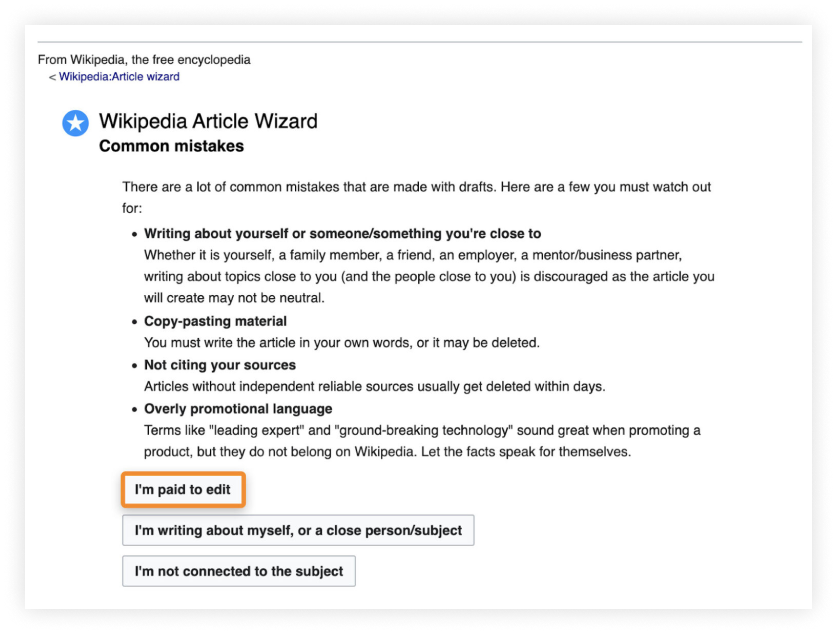
- Consider disclosing your COI in comments, stating that you are paid to edit for transparency.
- Utilize talk pages to communicate your COI. Mention it in comments and on talk pages to ensure transparency.
- Click “Publish changes” to save your draft with the review template. You should see a confirmation message indicating the draft is ready for review.
- Experienced Wikipedia editors examine the article for neutrality, reliable sourcing, and adherence to Wikipedia’s guidelines, offering feedback and making necessary improvements.
- There will be a small period of time, at times, after submitting your page for review. After Wikipedia finds that your page seems credible enough, your page gets approved, and it will be available publicly.
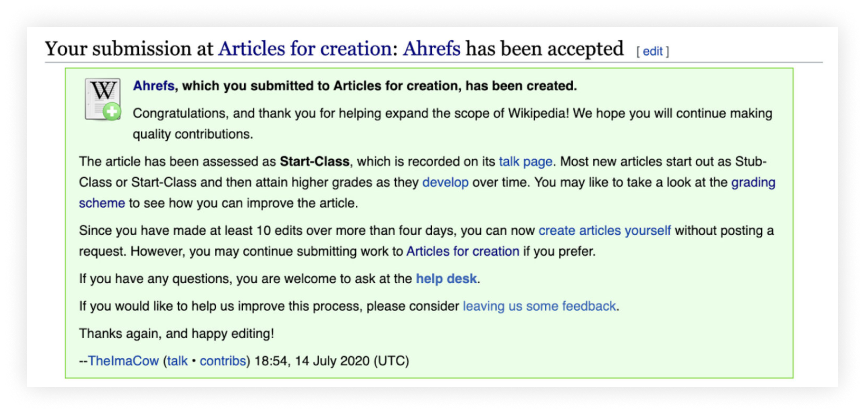
Tip: Generally, company pages don’t get AFC approved because of a conflict of interest.
Disclosing that you are “Paid to edit” is a trap. If you state that you are paid to edit, then there are high chance that Wikipedia editors won’t approve your article/page. So, we recommend that you do not disclose affiliation with the company for creating a page.
Thus, submitting a Wikipedia article for review is a difficult process and also not a necessary step. So, we recommend you directly move the Wikipedia page to public space.
Moving a Wikipedia Page to the Public Space
Move a Wikipedia page to the public space or mainspace only if it complies with Wikipedia’s content guidelines, including notability, neutrality, verifiability, and reliable sourcing. To move a Wikipedia page to the public space (from a draft or sandbox), follow these steps:
- Open the draft or sandbox page you want to move. Ensure the content is complete, well-sourced, and adheres to Wikipedia’s guidelines for neutrality and verifiability.
- At the top right of the page, select “Move.”
- Enter the title and reason to move.
- Confirm the move by clicking “Move page”.
- After the page is moved to mainspace, review the page in its new location to ensure everything looks as expected.
Once a Wikipedia page is moved to the public space (main namespace), it becomes fully visible and accessible for public viewing. This means that anyone with internet access can search for, read, and edit the article in accordance with Wikipedia’s collaborative and open-editing principles.
11. Make new changes to update the Wikipedia page
Creating a Wikipedia page is not the end of all. Wikipedia is a collaborative platform, and anyone can edit articles. So, keep checking on the new edits and updating it with more rich content and reliable resources to make the page the most reliable website and the best external support you can receive for your company.
Bonus Tips on Creating a Wikipedia Account For Your Business
1. Wikipedia is a community-driven platform. Pages that receive regular visits and edits from different users are more likely to be considered valuable and less likely to be deleted by editors. So, have multiple contributors who can add and verify information, which enhances the reliability and credibility of the page. To build a team of contributors for your Wikipedia page:
- Collaborate with colleagues or peers who can help edit and verify information.
- Network with experienced Wikipedia writers, which can be done through platforms like LinkedIn.
2. Make readers feel more involved in the company’s Wikipedia page. To engage them and maintain their interest, you can:
- Include images that can make your page more visually appealing. Images help readers connect with your story on a personal level.
- Mention your company’s journey, including challenges faced and how your company overcame them.
3. Your username should never be your name or company name because:
- Using your company name as your username may appear biased and may lead other editors to question the objectivity of your contributions.
- If you have a username directly tied to your company, it can create a perception of a conflict of interest.
- It’s generally safer to maintain a level of separation between your online persona on Wikipedia and your real-world identity.
4. Avoid adding your company or personal email address to your Wikipedia account. If you want to add an email address, use a generic or dedicated email address not linked to your business for Wikipedia registration and communication.
5. Wikipedia can detect the IP address and device information of users. You might get banned from editing, or your account might get blocked if:
- Attempting to manipulate information using a VPN (Virtual Private Network).
- Using multiple devices for the same account.
- Creating multiple accounts for the same IP address.
6. Hire a marketing agency to create and maintain your Wikipedia page.
- Marketing agencies specialising in Wikipedia can navigate the platform’s guidelines and rules effectively, increasing the chances of your page being approved.
- Marketing agencies can ensure your page remains up to date.
- Professionally managed Wikipedia pages are more likely to be considered credible by readers and editors.
Marketing agencies can create well-structured, professional content that effectively presents your achievements and credentials.
Get Your Company on Wikipedia
Creating a Wikipedia page for your company can bring you more fortune than you ever think. While a work of such top priority must be done with great care and clarity, make your mind thorough with all the guidelines before you set out to work.
If you do not find yourselves in a position to create a Wikipedia page for yourselves for your company, approach a Wikipedia creation service, and some of the best SEO companies in Bangalore can do it for you.
Get your pages ready to boost your business!

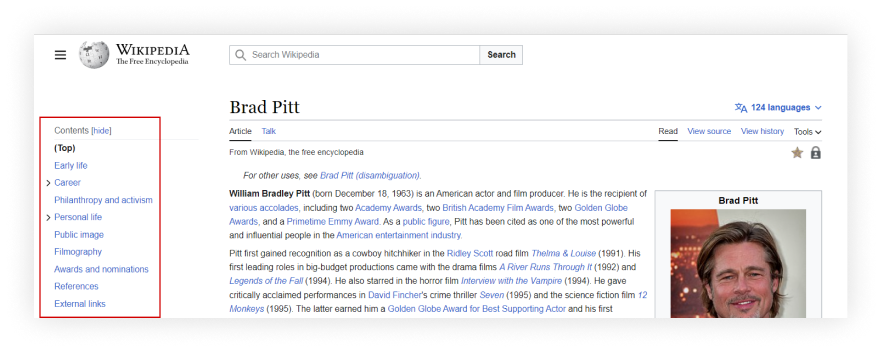
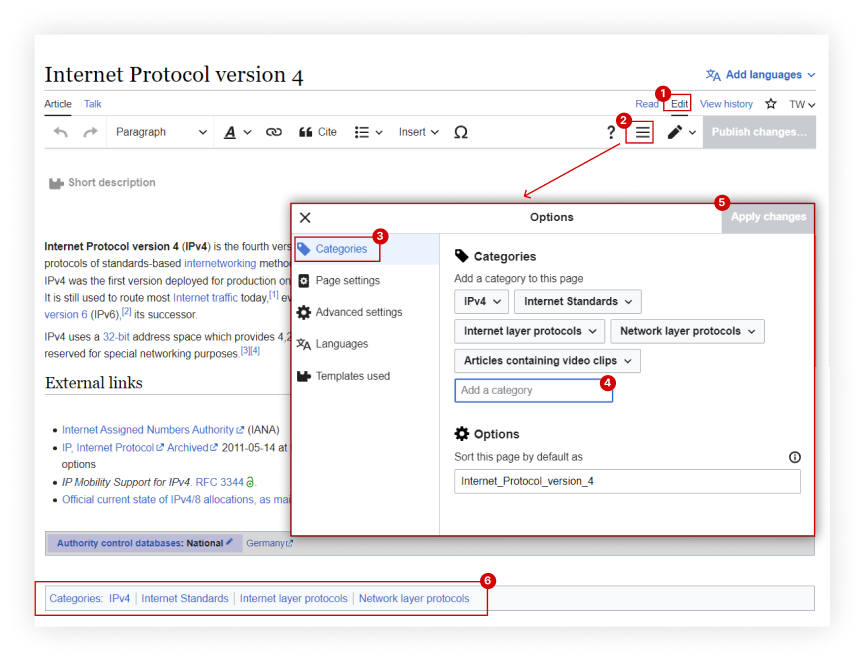
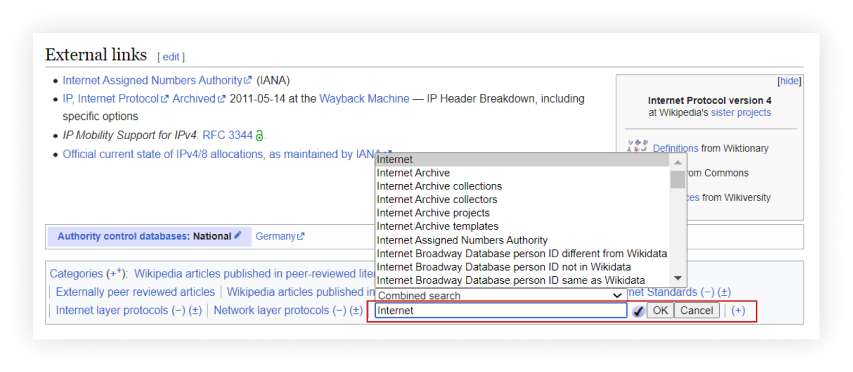
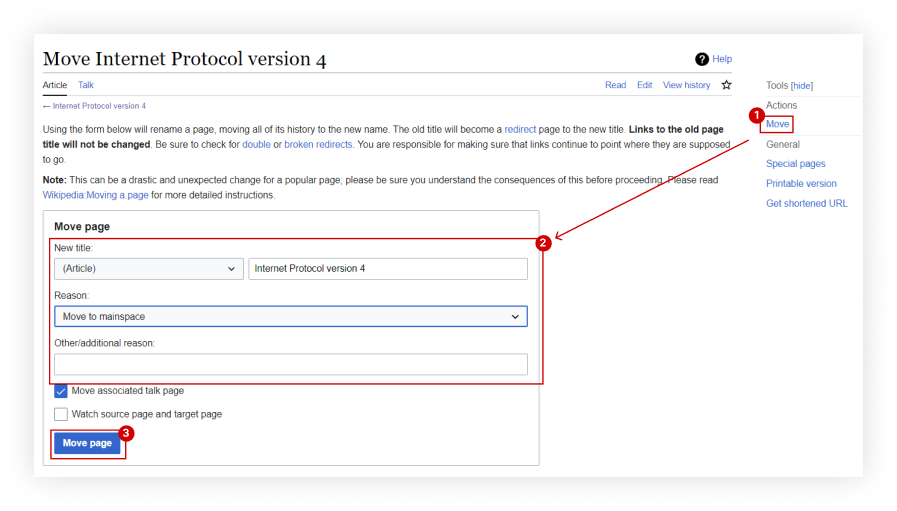

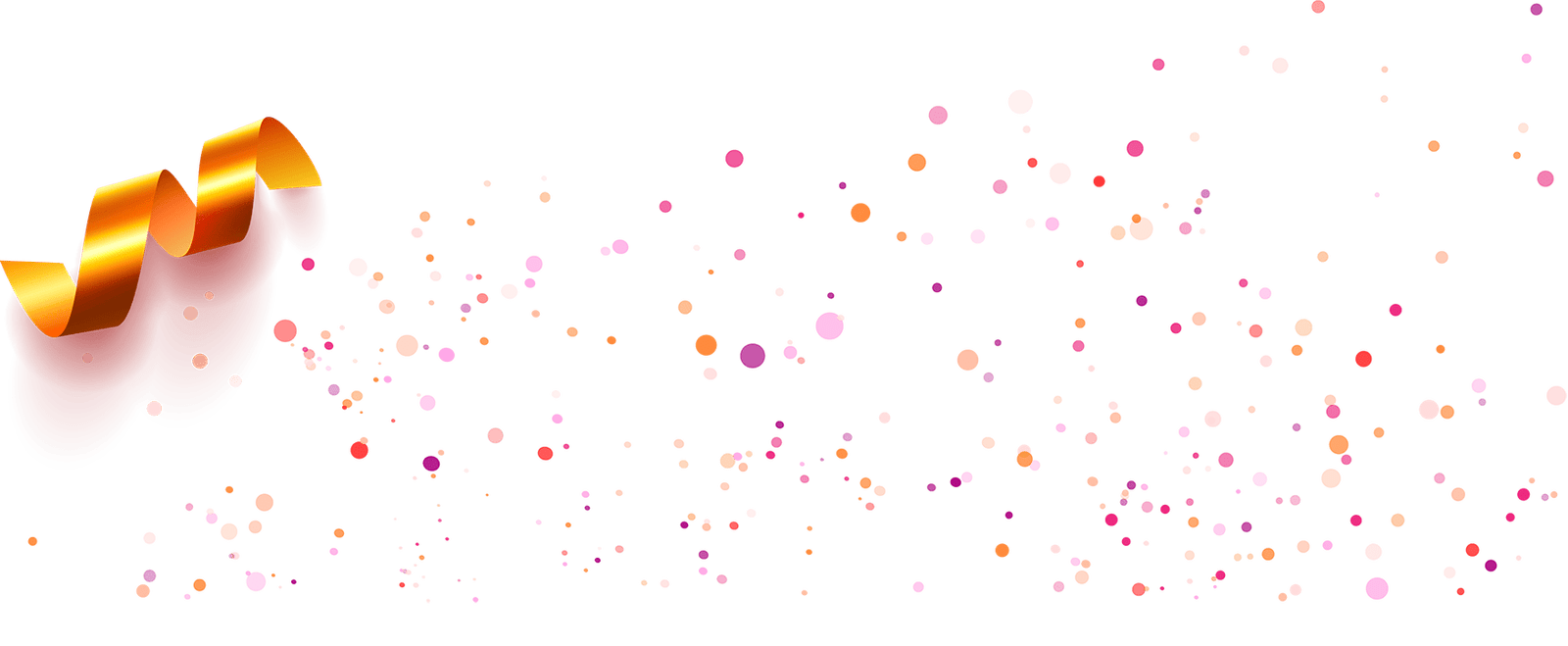

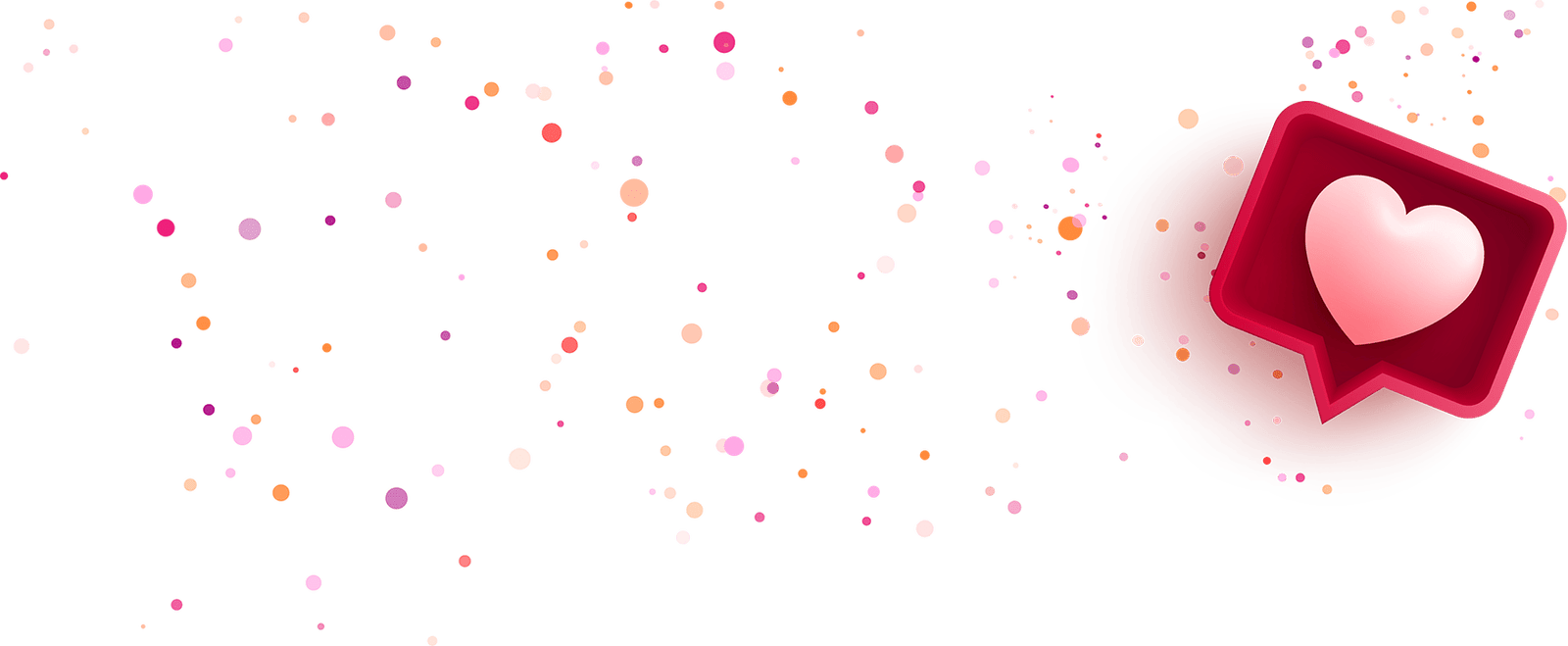
Leave A Comment